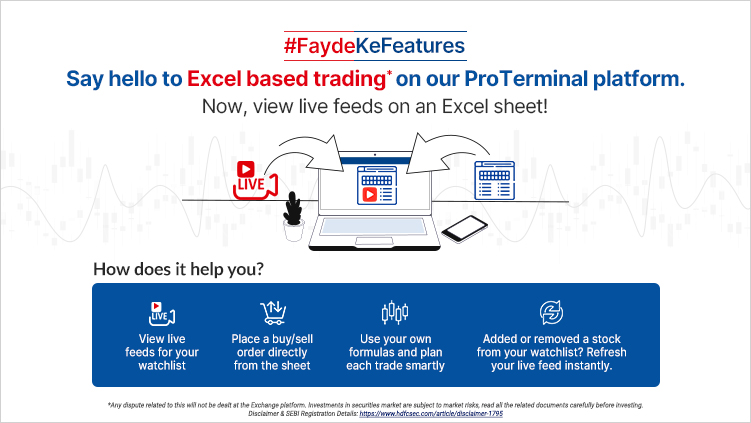Introducing the New Excel Based Trading Feature
Excel Based Trading Feature
Being a leading investment and trading services provider comes with the responsibility of staying at the forefront of innovation and offering clients industry-leading solutions. This core belief drove the HDFC Securities team to launch a set of unique features under the #FaydeKeFeatures initiative. One of the exciting features is excel-based trading, which allows you to stream Live Feed directly on an Excel sheet. You can now customise your feed by selecting your watchlist. With this facility, we have taken another step in our commitment to ensuring ease of market access and informed investing for our clients.
All you need to do is connect to the feed server to access the Live Feed. If you’re an active trader, we believe this feature will prove immensely useful for you to apply your custom formulae and analyse the desired outcome, based on the conditions met by the formulae.
How the Live Feed Feature Works
The Live Feed on an Excel sheet feature is currently available via two interfaces: Watchlist and Option Chain.
Via Watchlist
To use the feature via the Watchlist page, you can simply click on the hyperlink provided on the page. This link works on Windows 7 and above. At present, it is not available for any other operating system. You will need .net framework runtime on your computer, which comes pre-installed in the latest Windows operating systems. The feature will work on Microsoft Excel 2007 and above.
Via Option Chain
Here too, MS Excel 2007 and above will be required. Once you click on the hyperlink, a pop-up window will appear and offer two options:
-
Download Excel for 32bit m/c
-
Download Excel for 64bit m/c
Depending on the Excel version on your desktop or laptop, you will need to select and download the pre-binded .XII file on their machine. Once the .XII file is installed on the machine, you can click to open the Excel file. It will open with a new custom tab, “Connect to Feeds.” The user will see several options here, such as:
-
Connect icon
-
Disconnect icon
-
Refresh icon
-
Watchlist dropdown
To go to the Live Feed, you need to click on the “Connect” icon. The data will then start streaming on Excel for their chosen watchlist.
Regardless of the method chosen to access the Live Feed, you have the option to add or remove any scrip from their watchlist via the trading app. Now, you can click the “Refresh” icon to see data for the new watchlist on an Excel sheet.
To stop receiving the feed, simply click the “Disconnect” icon.
Additional Capability
The new Live Feed feature goes one step further to ease informed trading. Now, you have the ability to place trade orders directly from the Excel sheet. For this, each row on the Excel sheet has been armed with a Buy/Sell button. You can simply click on the button to open the order form in your default browser window.
Conclusion
The Live Feed feature comes soon after the introduction of facial recognition and fingerprint ID feature for logging into the trading platform. The new feature reaffirms our commitment to bringing the best technologies to ease market access and ensure informed trading decisions. With the live streaming of data for each client’s chosen equities, you’ll never again need to miss trading opportunities.
*Disclaimer - The information is only for consumption by the client and such material should not be redistributed.
Related Posts
Don't miss another Article
Subscribe to our blog for free and get regular updates right into your inbox.
Categories
newsletter
 HSL Mobile App
HSL Mobile App